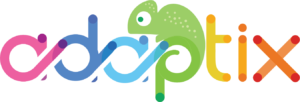You tried to import your contacts but it didn’t work. This can happen for a variety of reasons. Luckily, this is easily fixed!
Common reasons why an import failed:
- Make sure that you first have all the fields set up under ‘Manage fields’ which correspond to the information you are importing.
- Ensure that you match the delimiter, enclosure and escape characters so that the importer can understand the data.
- Use a header row, with the column names matching the Adaptix Contact Custom Field names. This way Adaptix automatically pre-selects the mapping for you.
- If your CSV contains thousands of contacts or more, divide such CSV into several smaller CSV files to avoid memory issues and slow import speed.
Import file requirements:
- The CSV file must be in UTF8 encoding. Other encodings may cause troubles while importing. Read the documentation of your spreadsheet program on how to export a spreadsheet to UTF8. Google Sheets encodes to UTF8 automatically, Libre/Open Office lets you choose before export.
- For boolean values like doNotEmail or custom boolean field, use values true, 1, on or yes as TRUE value. Anything else will be considered false.
- For date/time values, use ISO8601 notation i.e. YYYY-MM-DD hh:mm:ss
- Example: 2019-01-02 19:08:42.
- Other formats may work too, but they may be problematic.
Q: My import times out. What can I do about that?
- A: Either use the background job to import or change the batch limit to smaller number than 100.