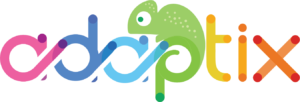Builder Overview
The Adaptix Landing Page Builder comes with a set of built-in blocks, in this way you’re able to build your page templates faster. If the default set isn’t enough you can always add your own custom blocks.
Slot types

The page builder offers many building blocks (slot types) that you can drag and click onto your page template. Below are the current Slot types in Adaptix and their functions:
- Text : Add, edit, and style text
- Image : Add an image to your page
- Image card : Add an image card to your page
- Image + Caption : Add an image with a caption
- Button : Add a button that lets visitors download files or redirect them to a URL
- Social Share : Add a button that can allow users to share your page to their socials
- Social Follow : Add social icons to your page so visitors can follow you on social media sites
- Success Message : Add an attention-getting message to your page
- Code mode : Add custom code to your page
- Separator : Add a horizontal line to your page
- Video : Add a video to your page
- Dynamic Content : Add web content that changes based on the behavior, preferences, and interests of the user
Customize Slot
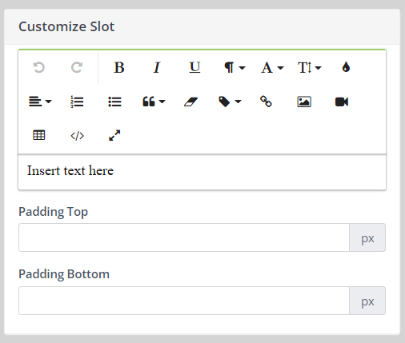
The customize slot will appear in the page builder when you click on a slot type. Here you can customize or edit the slot that was selected. You can change font, font size, embed links, create lists , create padding, and etc.
Section Types
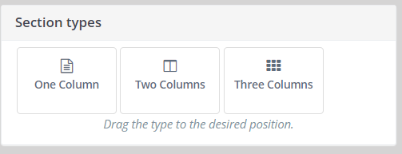
The page builder has 3 different types of sections you can choose from to add to your page template. Sections can help you organize and break down your content better. You can click on a section and drag it over to your page template.
- One column : Add a single column/section to your page
- Two Columns : Add two columns/sections to your page
- Three Columns : Add three columns/sections to your page
Customize Section
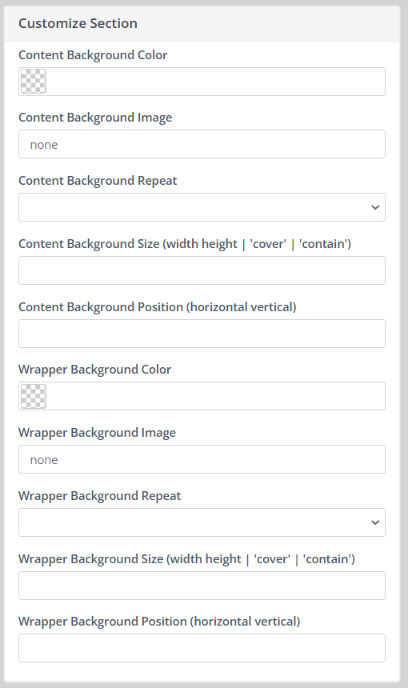
After selecting and inserting a section into your page you can customize the section. When you click on the section the “Customize Section” block will appear and here you can customize or edit the section however way you want to.
You can change the content background color, background image, adjust background size, pick a wrapper background color, and much more!