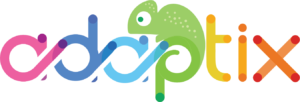Preparing your CSV file to align with Adaptix will help the import run more smoothly and avoid common errors. Contacts can be imported via the user interface from a CSV file. You can import from the browser or in the background via a cron job.
Import file requirements:
- The CSV file must be in UTF8 encoding. Other encodings may cause troubles while importing. Read the documentation of your spreadsheet program on how to export a spreadsheet to UTF8. Google Sheets encodes to UTF8 automatically, Libre/Open Office lets you choose before export.
- For Boolean values like ‘doNotEmail’ or custom Boolean field, use values true, 1, on or yes as TRUE value. Anything else will be considered false.
- For date/time values, use ISO8601 notation i.e. YYYY-MM-DD ; hh:mm:ss
- Example: 2019-01-02 ; 19:08:42.
- Other formats may work too, but they may be problematic.
Tips on preparing your CSV file for import:
- Use a header row, with the column names matching the Adaptix Contact Custom Field names. This way Adaptix automatically pre-selects the mapping for you. For example if you name the first name column as “firstname” , this field will be mapped automatically to {contactfield=firstname}.
- When you set up your mapping, you have an option to skip the import on fields where a value already exists on the Contact record. This setting allows you to avoid erasing already existing data in your Adaptix Contacts.
- If your CSV contains thousands of contacts or more, divide such CSV into several smaller CSV files to avoid memory issues and slow import speed.