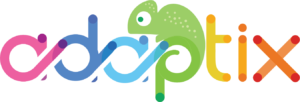Contacts can be imported via the user interface from a CSV file. You can import from the browser or in the background via a cron job. When an import job creates or updates a contact, you’ll see that action in the Contact history or in recent activities.
Follow these simple steps to import contacts from a CSV file in Adaptix:
- Go to Contacts .In the top right corner above the table of Contacts open the sub menu of actions and select the Import option.

- Select the CSV file with contacts you want to import. Adjust the CSV settings if your file uses a non-standard delimiter or encoding and so on.
- Upload your CSV file.
- The field mapping page should show up.
- The first set of options will let you select owner, segment and tags to assign globally to all imported contacts.
- The second set of options will let you map the columns from your CSV file to Adaptix Contact Custom Fields. The third set of options will let you map columns from your CSV file to special Contact attributes like Date Created and so on.
- When your field mapping is ready, click on one of the Import buttons (described above).