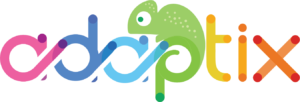To send a webhook in an automation, you first want to select the contact source to begin creating your automation. You can either select a segment of contacts or contact from a campaign form.
Then you want to start the automation by adding an action, select “Send a webhook”
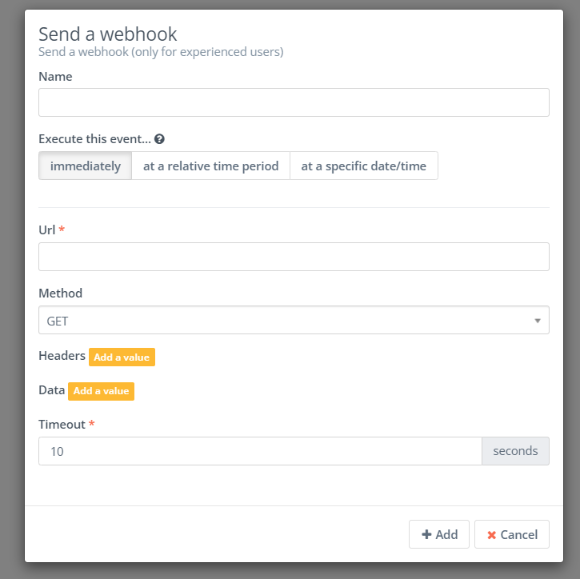
The “Send a webhook” action will pop up (shown in the image above). Fill out the required field values, the URL and Timeout. When you are done filling out the information, click “+ Add”. Your action to “Send a webhook” will be added to your automation.
From here you can add a decision or condition and begin creating your automation.