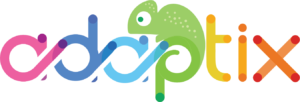The email builder has many features that allows you to create your email efficiently and simply. You can add any of the slots to your email by simply clicking on the slot and dragging it over to your email.
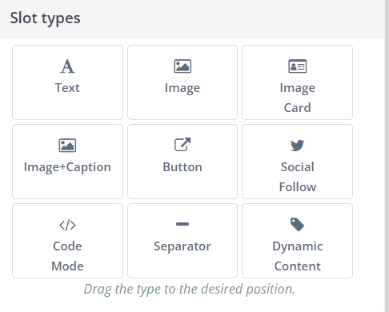
- The “Text” block allows you to add text anywhere onto your email or email template. Once you’ve added a text block to your email, click on the text block to reveal the “Customize Slot” toolbar. From there, you can change the font, size, color, and alignment of your text. You can also add URL links and tables.
- The “Image” feature allows you to add an image to your email or email template. The “Image + Caption” block can be used to import an image to the email and add a caption to appear with it.
- The “Social Follow” block allows you to link your socials to your email template. Users can click on the embedded tabs and it will direct them to your socials.
- The “Code mode” block allows you to add code to your email or email template.
- The “Separator” feature allows you adds a line to your email that breaks up the page. This can be helpful in organizing and sectioning off your email.