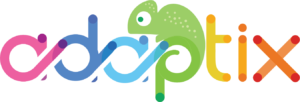Adding a form to your email is super simple and a great feature that Adaptix provides. Adding a form to an email can help you increase engagement within your contacts.
- First you should go to “Forms” overview page and open up the form you want to add to your email.
- On the left side of the page you will see a “Form HTML” message that will direct you to adding a form to your email. You have 2 options, “Automatic” or “Manual Copy”.

- Click “Automatic”. This will give you two URLS to pick from. Copy the top URL given (Javascript) to you.

- Then, head to the “Emails” overview page and click on the email you want to add the form to.
- Click “Edit” & open up the Email Builder.
- Under “Slot Types” , click on the “Code Mode” block and drag it over to your email template.
- Click on it to open up “Customize Slot”. Here you will paste the copied URL.
Press save and your form will be automatically uploaded and added to your email.